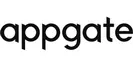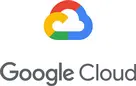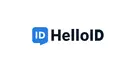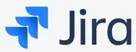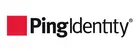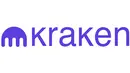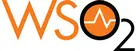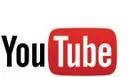Get started with your authenton#1 FIDO Authenticator
Thank you very much that you decided for the authenton#1 as your FIDO certified authenticator. The authenton#1 is FIDO2 and FIDO u2f certified and Made in Germany. authenton follows all recommendations and requirements of TELETRUST in order to meet the "IT-Security Made in Germany" and "IT-Security - Made in EU" requirements.

The authenton#1 protects your Online-Account by adding a FIDO certified Multi-Factor-Authentication. Target is, to protect you and your accounts from phishing, SMishing, harvest, replay, Man-in-the Middle-Attacks or any other kind of Account Take Over.
Passwords, and other forms of legacy authentication such as SMS OTPs, are knowledge-based, a hassle to remember, and are easy to phish, harvest and replay.
_________________________________________________________________
90%
Users have more than 30 online accounts.
51%
Up to 51% of passwords are reused!
80%
Passwords are the rootcause of over 80% of data breaches!
The authenton#1 based - FIDO Authentication is the answer to the password problem and provides a simpler user experience with phishing-resistant security!
This Multi-Factor Authentication is an extra layer of security for your Online-Accounts. Instead of only entering a password to log in, you’ll also use the authenon#1 FIDO-CTAP2.1 certified security key. This additional step helps make sure that you, and only you, can access your Account.
_________________________________________________________________
Step 1: get your authenton#1 and Trusted Devices ready!
Have your authenton#1 ready? Have your authenton#1 security key(s) ready to plug into your computer. For security reasons the first set-up has to be via USB port (not NFC). You can use the USB-A or alternatively - the USB-C using an adapter. Adapter: USB-A to USB-C. Please use the authenton#1 in the setting-up preferably the same way you will plug it in / use it later when you authenticate to your selected services. | Prepare your Trusted Device Your trusted device for setting up, is your trusted Laptop, your trusted PC etc. For the set-up of your authenton#1 this device should not be a public PC or public Laptop (no Internet café's PC etc.)! Furthermore your PC / Laptop should have an up-to-date operating system with the latest security patches installed. Have a computer / Laptop running either Windows 10 (1903 or later) or any of the following with the Chrome browser 90 or later:
| Do you have a spare FIDO key as back-up? The FIDO Alliance recommends adding two keys to each of your online services and accounts: One primary and one secondary as backup in case the primary is lost. |
_________________________________________________________________
Step 2: Set PIN protection
Many FIDO compliant services suggest or require the use of a PIN. It is recommended that you set up a PIN before you add services to your authenton#1. The PIN protects your authenton#1 and is "matched on Token".
Similar to the PIN protection of your CreditCard this PIN is verified by your token (only). The PIN never leaves the authenton#1. In case your authenton#1 get lost or gets stolen, your authenton#1 can not be used by the finder / thief.
The best and easiest way to set the PIN and give your authenton#1 its individual name is, to get your authenton#1 registered either directly using your windows on PC or with your favored Online-Identity / Online Account, such as (e.g.) your google or Microsoft Online account or your Apple ID . Within the process to register your authenton#1 to one of this service, you will have the option to set a PIN.
See slide show - shows how to do this. (remark: English slide will be available soonest!)
_________________________________________________________________
Step 3: Register your authenton#1
at your selected service(s)
The authenton#1 supports all FIDO compliant services for phishing resistant Multi-Factor-Authentication!
Each authenton#1 must be registered individually for each Online-service you set up!
The authenton#1 setup process is determined by the service provider, so setup instructions will vary slightly from service to service.
Select the service (find a first selection below) you want to register your authenton#1 with.
Follow the instructions and/or the direct (Hyper-)Link to the selected service'e website and follow those instructions. This list is by far not complete, since there are more and more FIDO compliant services and service providers every day. We will add and update frequently...
SHORT-CUTS TO FIDO COMPLIANT SERVICES | |||
AWS Identity Access | AWS Single Sign On | ||
Gemini | |||
....and several hundreds more... | |||
_________________________________________________________________
Step 4: Verification
During Registration and when Logging-In to your trusted Online-Service, you will be asked to physically verify (= 2nd factor of the authentication process).This can either be done by touching the golden sensor (PC/Laptop), or by holding to the NFC-Antenna of your Mobile Device.

For verification using the PC / Laptop via USB-Interface, please touch the "golden Capacative Sensor" in "push-in-direction".

In case you want / have to use USB-C:
A USB-A to USB-C adapter allows verification using the Smartphone's USB-C interface, too.
Same applies for PCs and laptops with USB-C interface, only!
(Note: the USB-A to USB-C Adapter is not part of delivery when ordering an authenton#1)

The authenton#1 uses NFC for all verifications using the Smartphone.